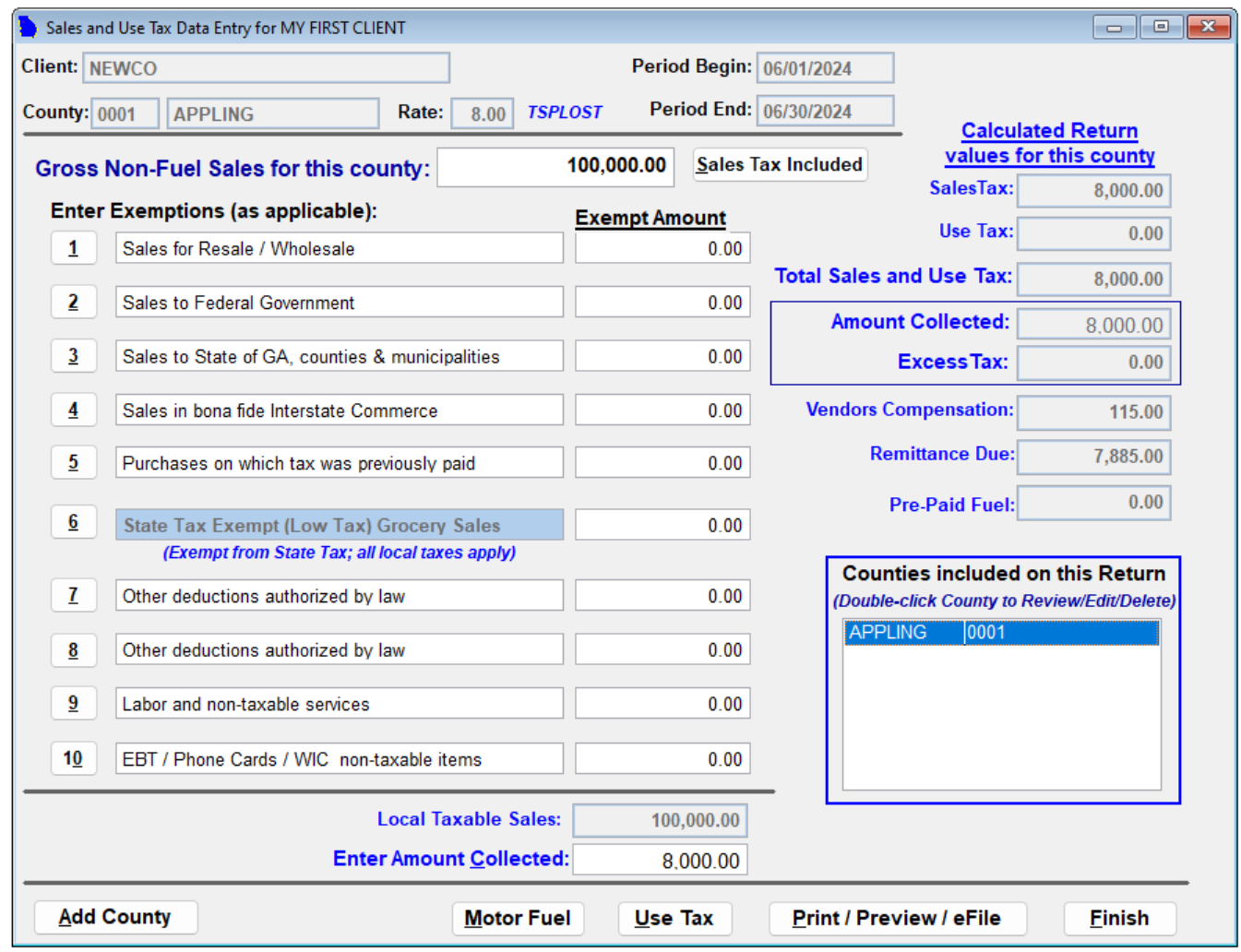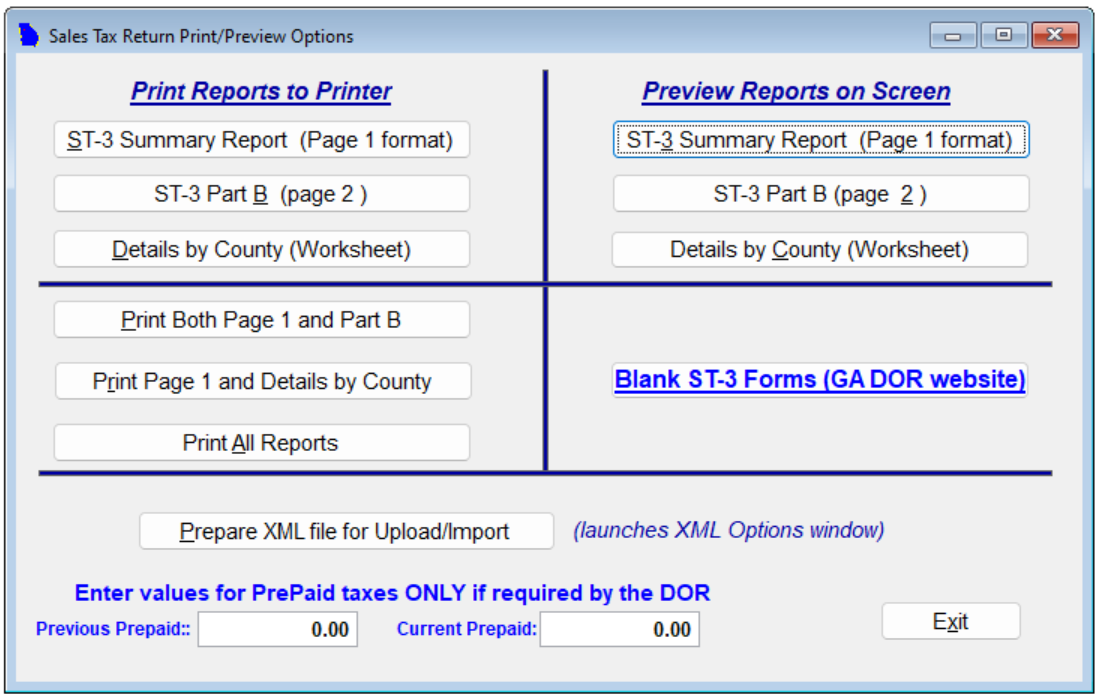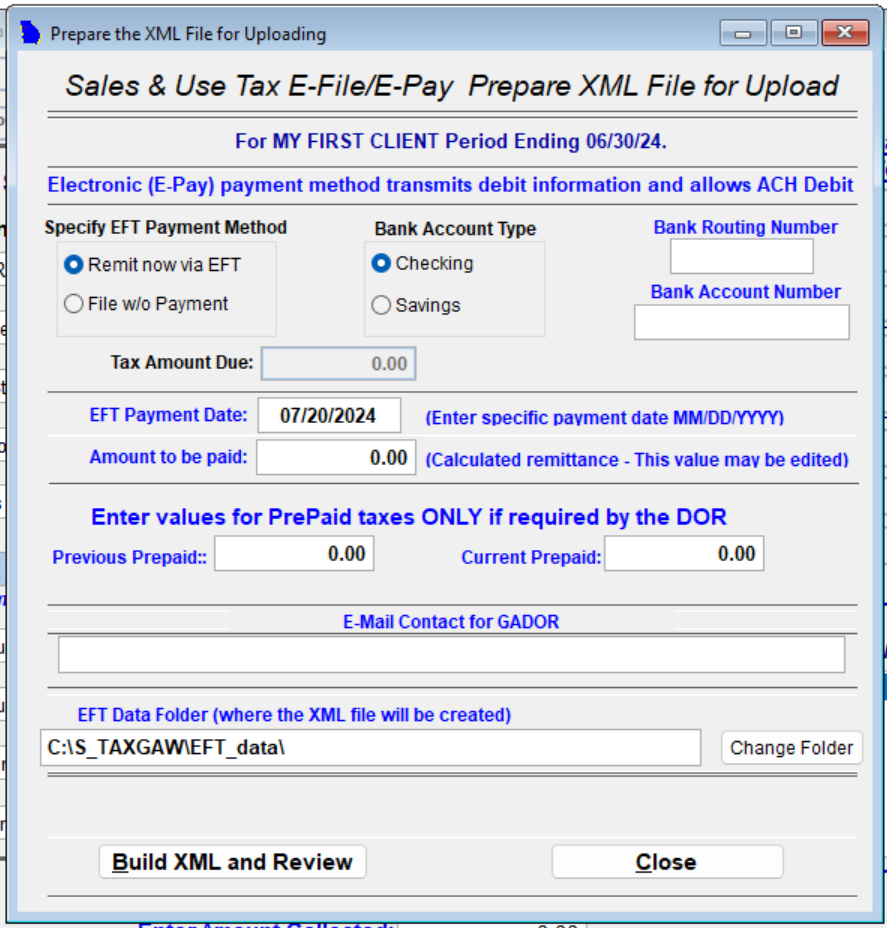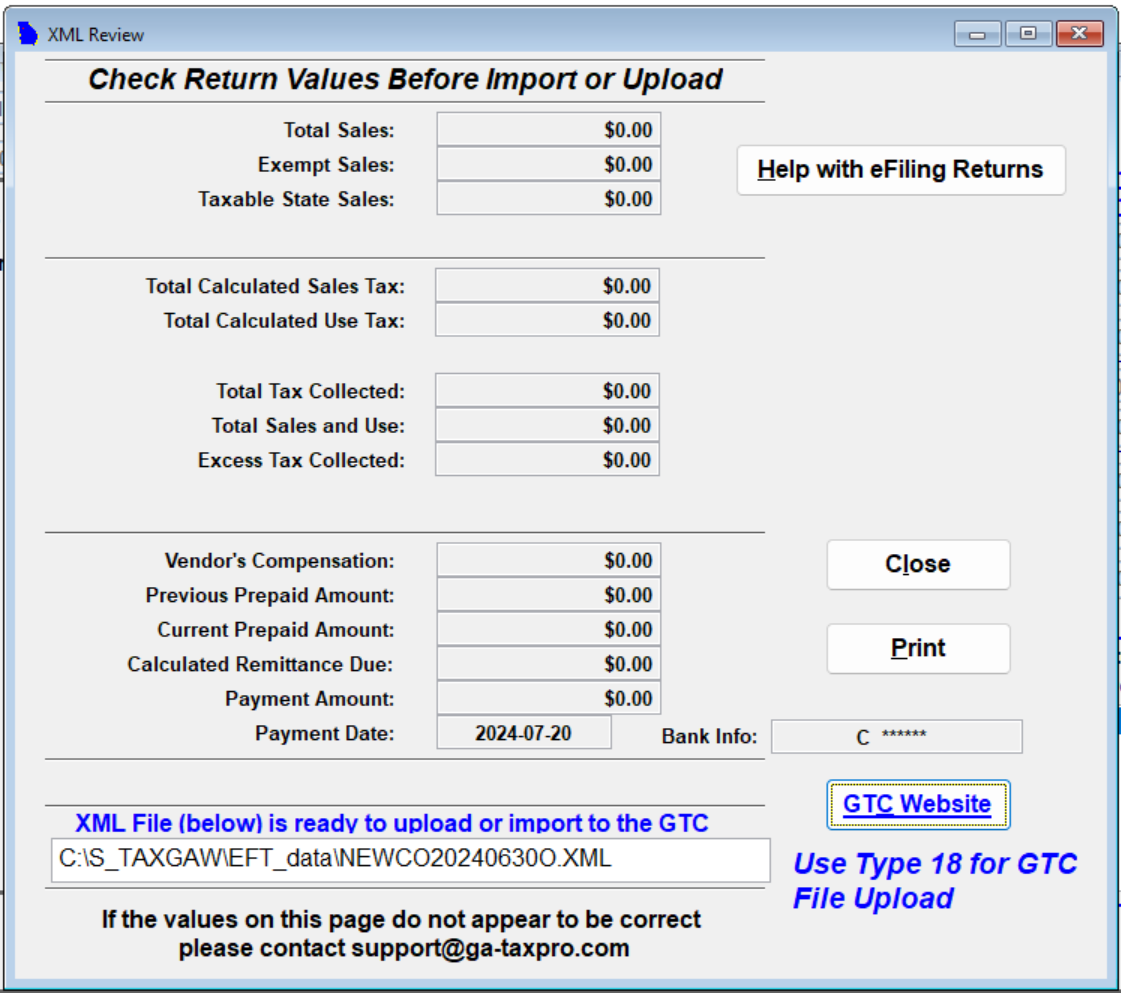Lesson 4: Print / Preview / eFile
Edited
Step 1: Click the "Print / Preview / eFile" button
Step 2: Choose your desired action. This form allows you to Print (left column) or Preview (right column) your client's return. "Print All Reports" is a popular option if you want to print out everything.
Step 3: When you are ready to prepare the XML for filing, click "Prepare XML file for Upload/Import"
Step 4: Prepare the XML file by double-checking the eFile/ePay details. When you are ready, click "Build XML and Review"
Step 5: Double-check the return values. If everything looks correct, you can retrieve the XML from the path shown below to upload to the GTC website.
Remember to always double-check the details before submitting the XML file to ensure accuracy.
Next: Upload ST3 to GTC.