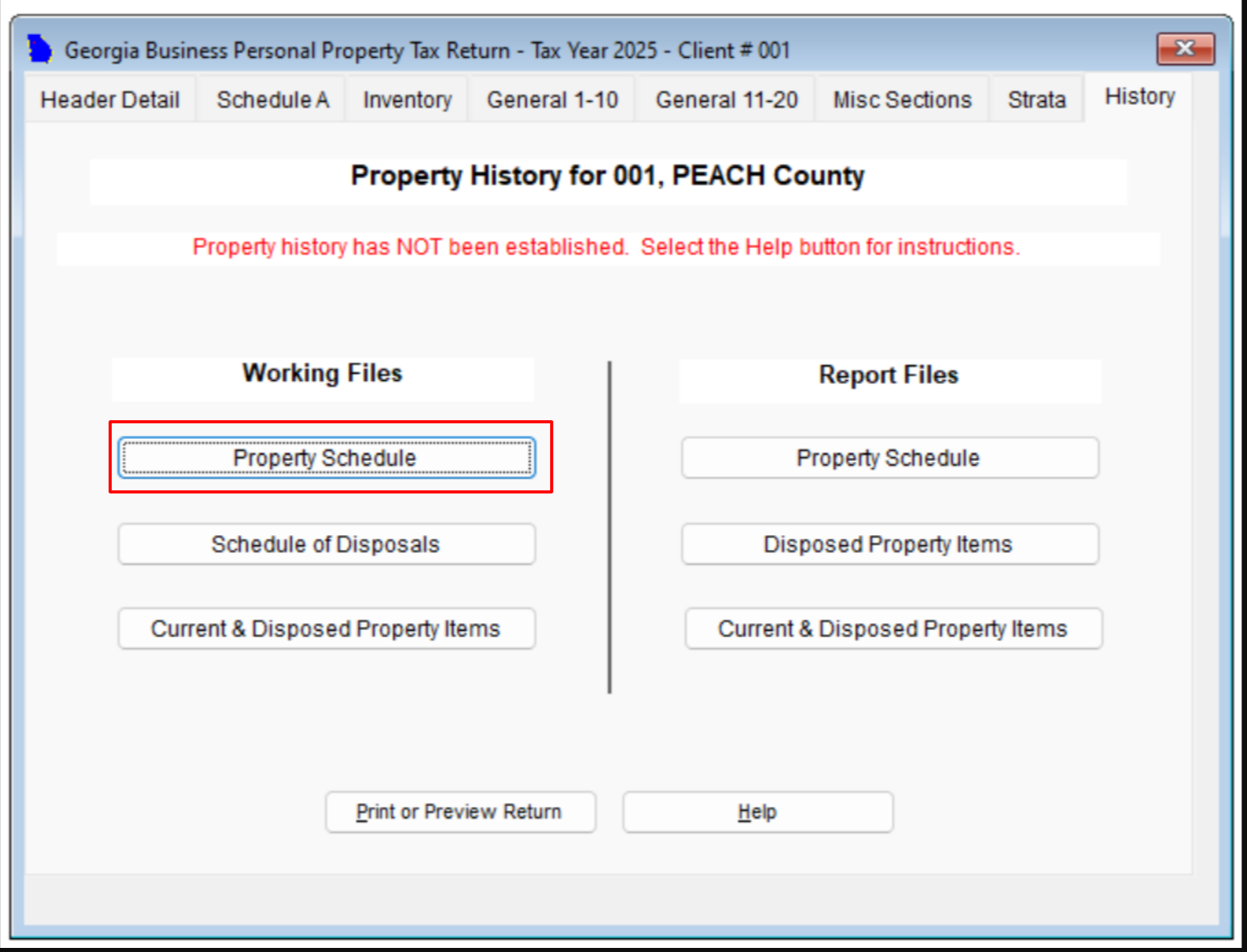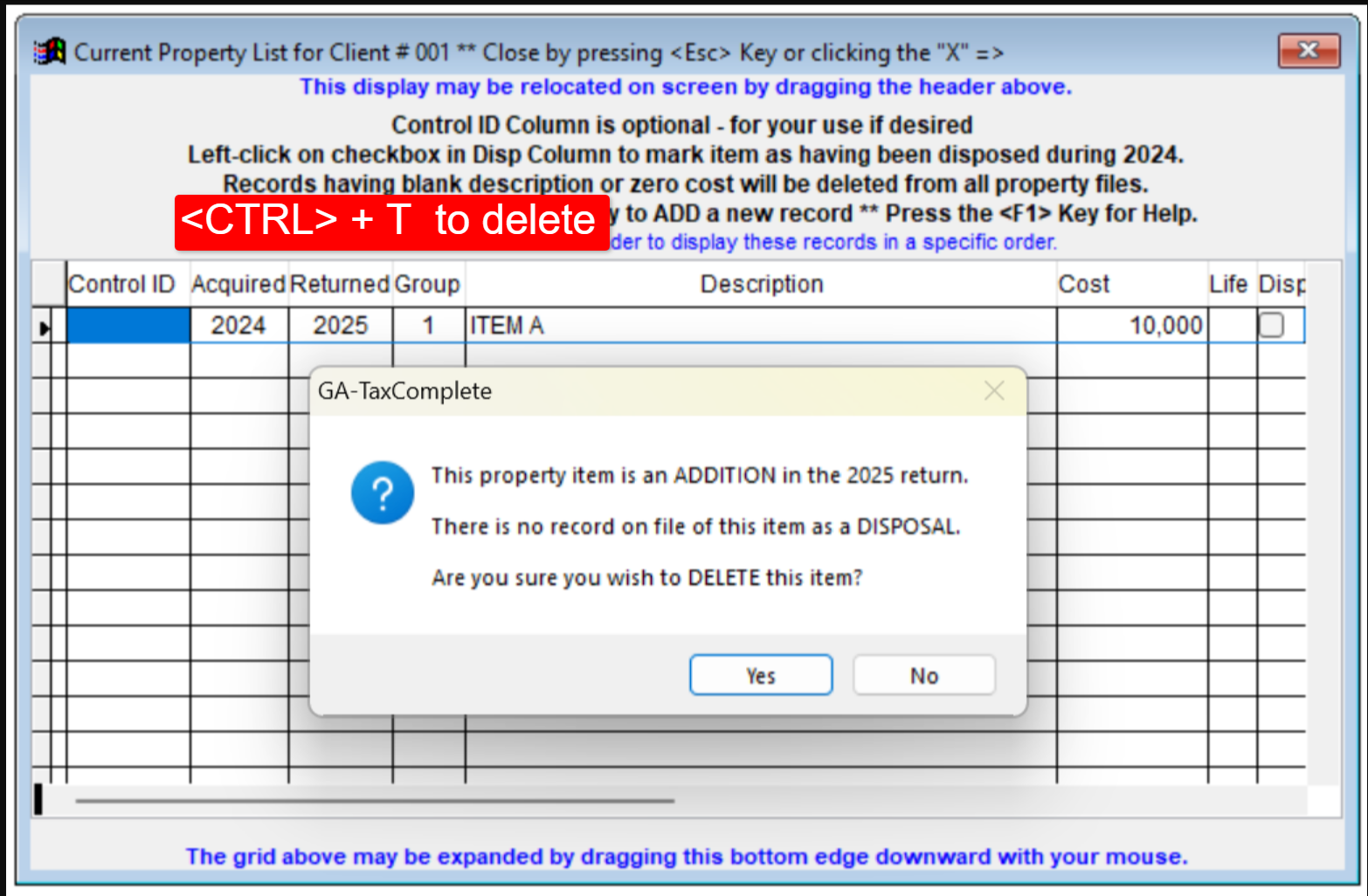Deleting a Property Item from History > Working File
IMPORTANT: Do NOT follow these instructions if you use Misc. Sections to manage your property items. The following only applies to History > Working File feature
If you are managing your property list using the History > Working File feature, follow these instructions to delete a specific property item:
Navigate to History > Open Property Schedule form
Click on the property line item you would wish to delete
Press <CTRL>+T to delete the line
Confirm your deletion by selecting "yes" in the alert
The property will be marked with a black mark in the leftmost column, indicating its deletion. When you close the form, this line will be permanently removed from your records.
Note: If the property does not appear in this form due to a prior disposal, you must first uncheck the disposal in the "Current & Disposed Property Items" form. This action will restore the property to the Property Schedule form, allowing you to follow the above steps for deletion.