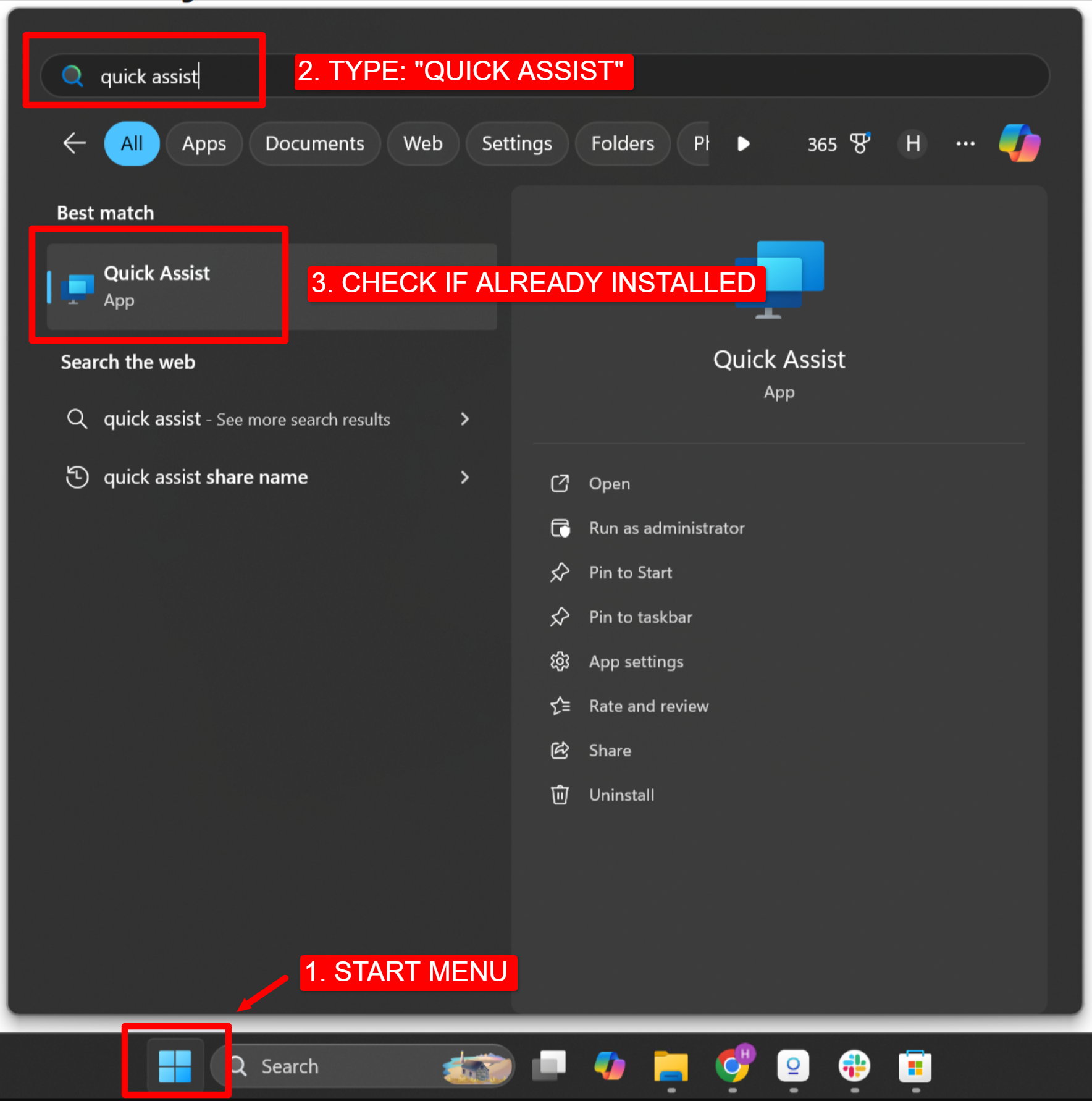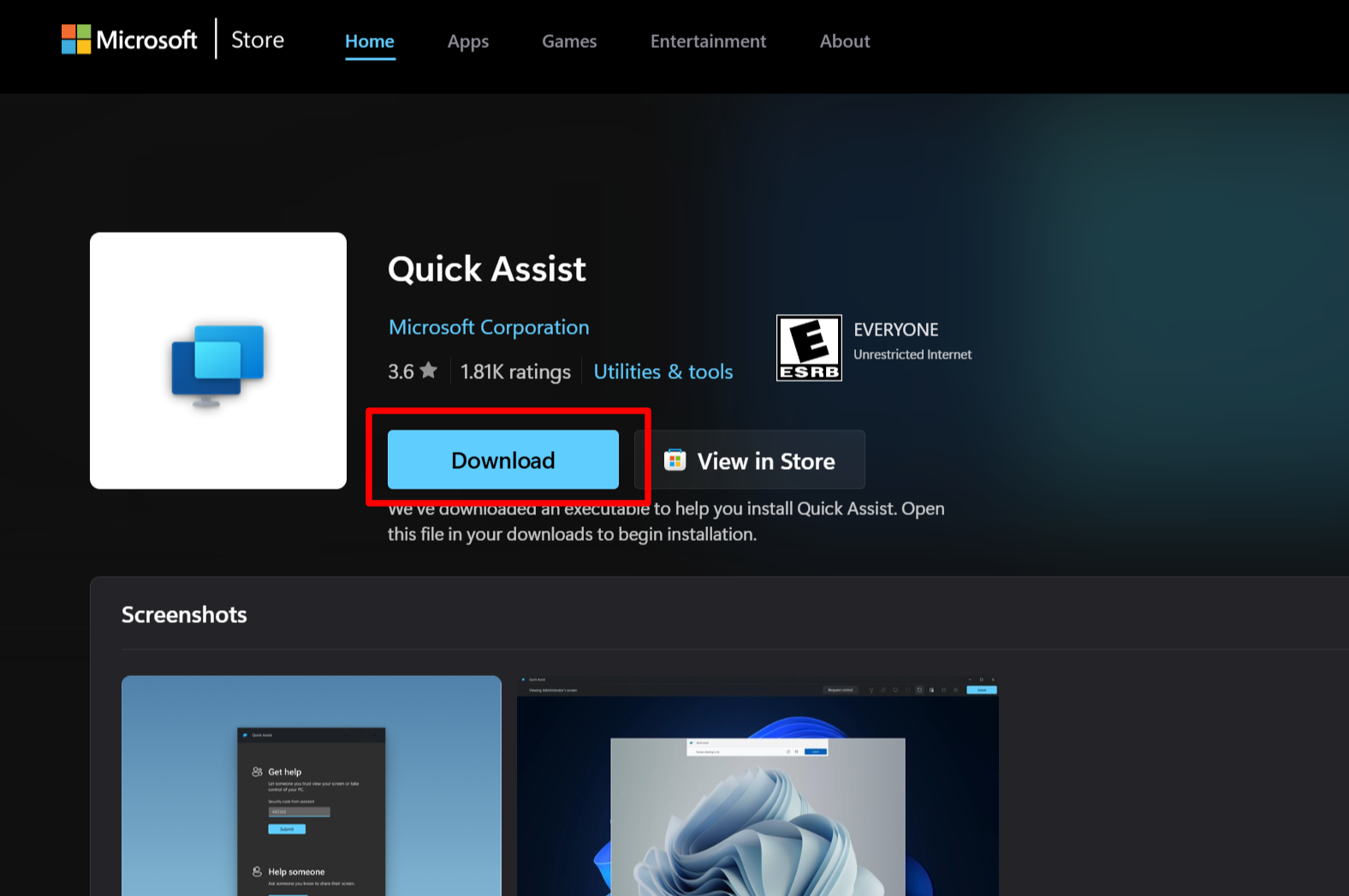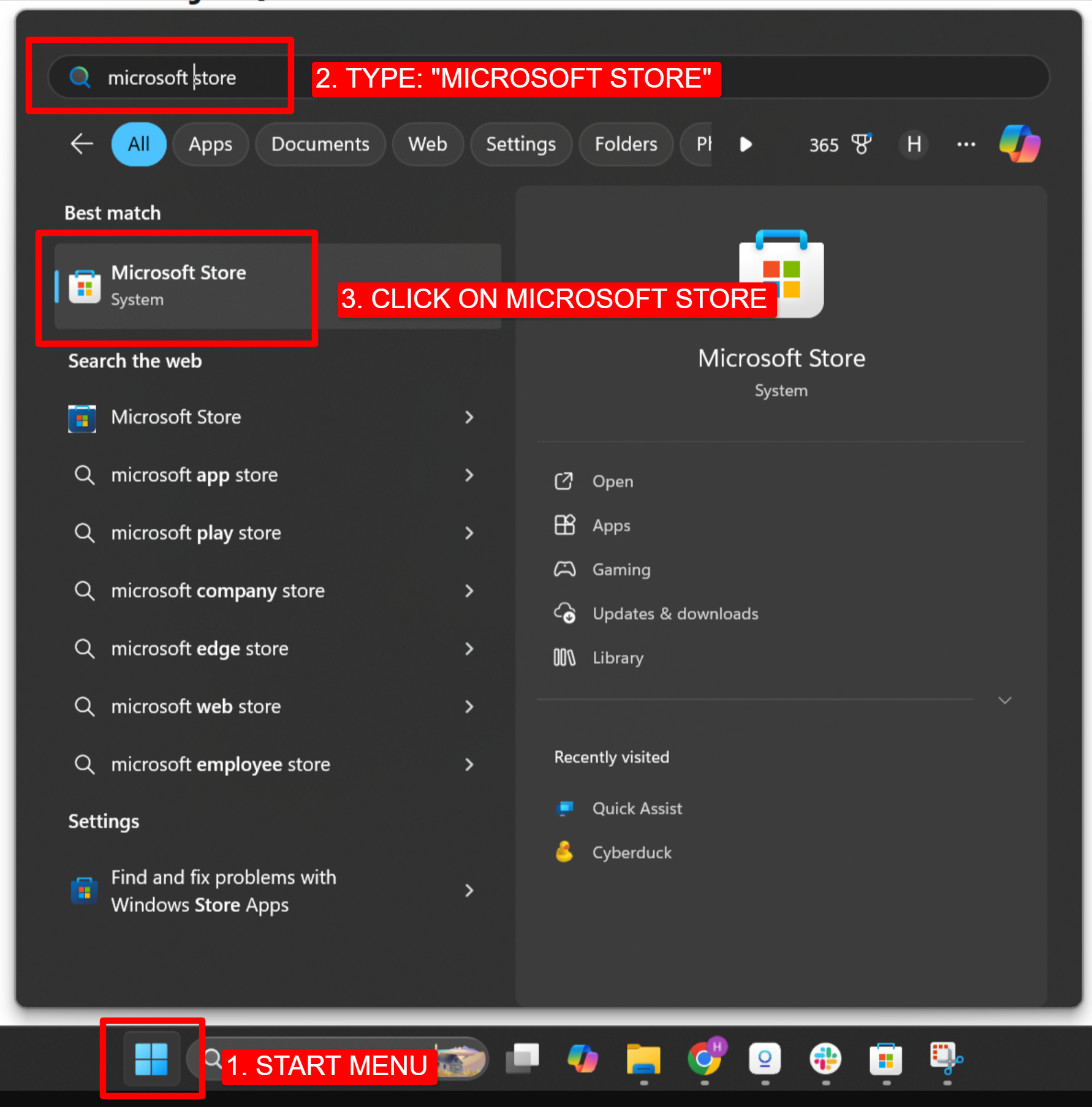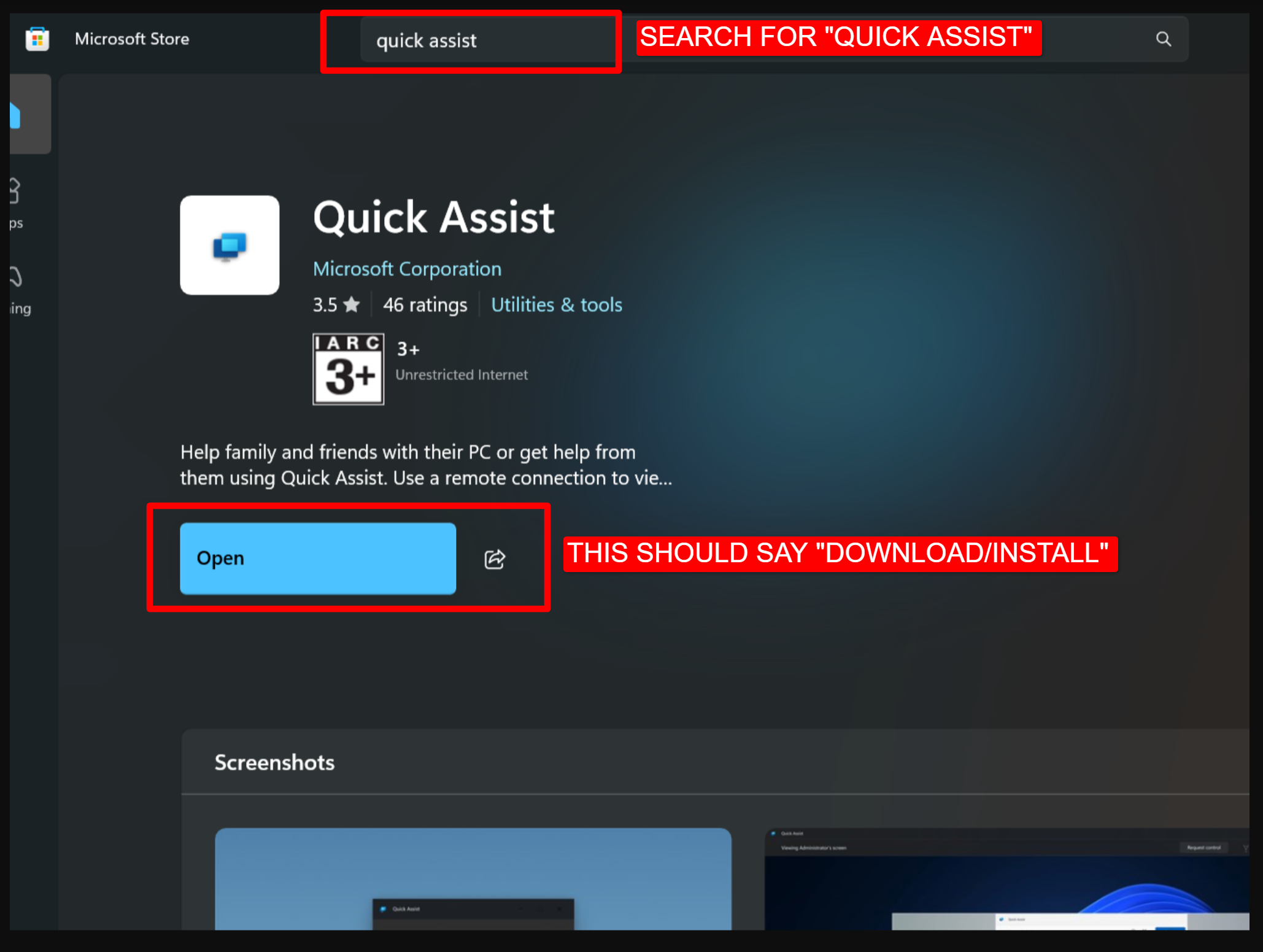Guide to Checking and Installing Quick Assist
Quick Assist is a FREE Microsoft application that allows users to provide remote assistance by viewing another computer over the internet, making it easier to troubleshoot technical issues.
Checking for Quick Assist
Method 1
Open this link:
ms-quick-assist://
in File Explorer
or
Method 2
Open the Start Menu: Click on the Start button or press the Windows key on your keyboard.
Search for Quick Assist: Type "Quick Assist" in the search bar.
If the app appears in the search results, it is already installed. You can open it directly from there.
If it does not appear, follow the steps below to install it.
Downloading and Installing Quick Assist
Method 1:
Please visit this Microsoft store download link
Proceed to Download and Install the application
or
Method 2:
Open Microsoft Store:
Click on the Start menu and select "Microsoft Store" from the list of apps.
Search for Quick Assist:
In the Microsoft Store, type "Quick Assist" in the search bar.
Install Quick Assist:
Click on the Quick Assist app in the search results.
Press the Get or Install button. If prompted, allow Windows to download and install the application.
Once installed, the button will change to Open, which you can click to launch Quick Assist.