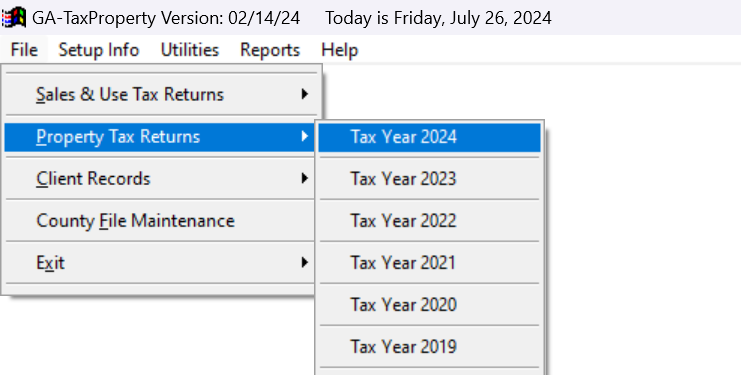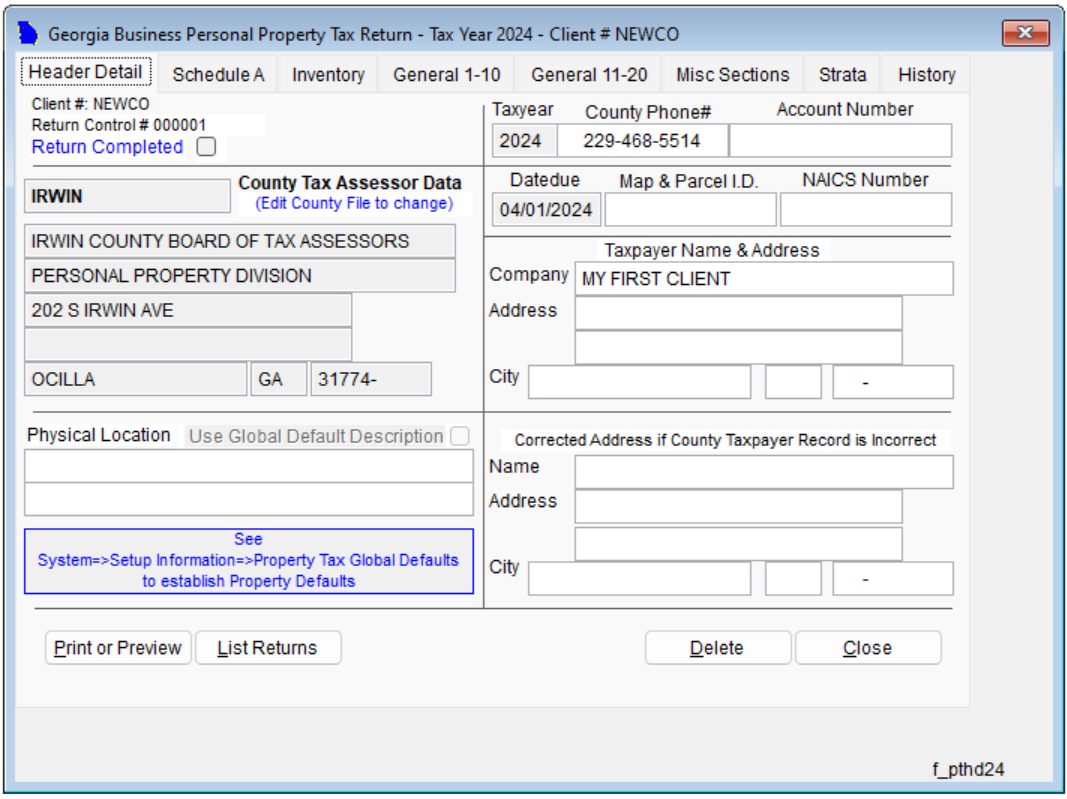Lesson 4: Completing the Header Details
Edited
Select the client
Go to File > Property Tax Return > Tax Year [2024] (select the current tax year).
From the client list, select the client you want to work on.
The following will walk you through the various sections of PT-50P accordingly.
Complete the Header Detail Tab
Review and update the header details, such as the taxpayer's name, address, and contact information.
Ensure that all the information is accurate and up-to-date.
Next: Schedule A