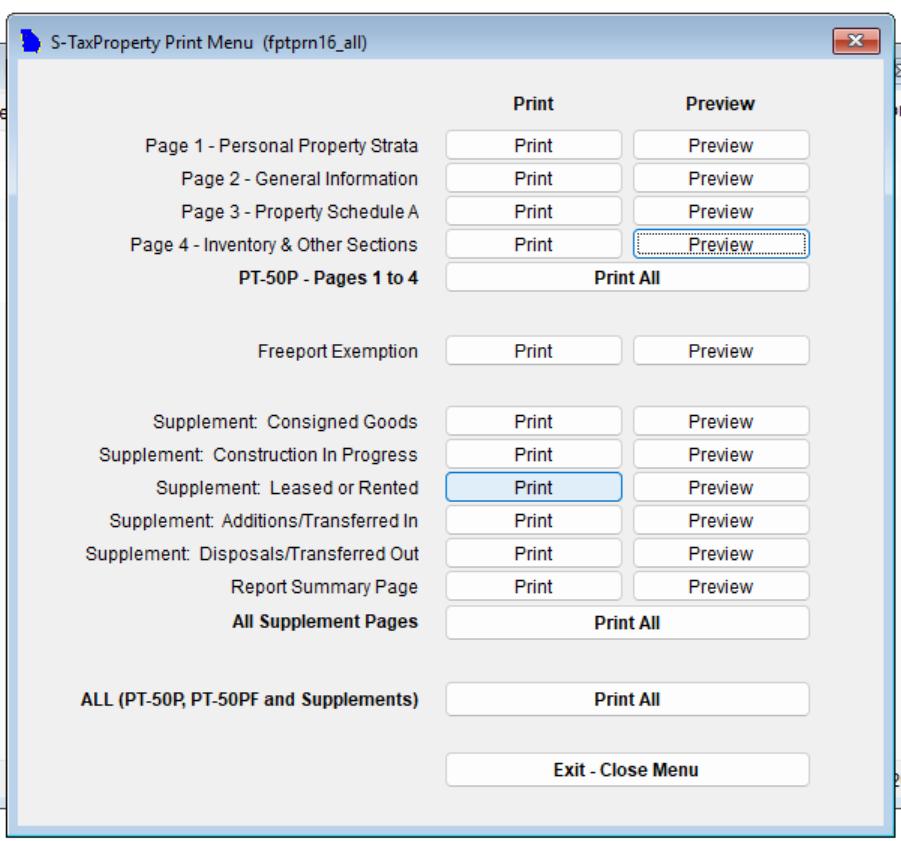Lesson 8: Print and Mail Return
When you've finished entering all the required information for your business personal property tax return in GA-TaxPro, it's time to print and mail your completed forms. Here's a step-by-step guide to help you through the process:
Navigate to the bottom of any tab in GA-TaxPro and locate the "Print or Preview Return" button.
Click on the "Print or Preview Return" button. This will open a new window with a preview of your forms in the right column.
Carefully review the information displayed in the preview to ensure that all details are accurate and complete. If you notice any errors or omissions, go back to the relevant tab and make the necessary corrections before proceeding.
Click the "Print" button in the left column to print out the PT-50P.
Mail the completed PT-50 form, along with any necessary attachments, to the appropriate tax authority. Refer to the instructions provided by your local tax office for the correct mailing address.
Important Reminder: Please be aware that GA-TaxPro provides County Assessor's address information and freeport percentages to the best of our knowledge; however, it is the responsibility of the preparer to ensure the accuracy of this information.
That's it! You have completed the tutorial for business personal property tax.
Other helpful guides: